Quick Links
Smartphones were meant to make life easier. But lately, it feels like they’re just another source of stress. One minute you’re checking the time, and the next thing you know, you’re drowning in random alerts—“Flash Sale,” “Your friend posted a reel,” “You haven’t opened this app in a while.” Sound familiar?
It’s not just annoying. It’s exhausting.
But here’s something that might help: Android’s notification channels. They’ve been around for years, but hardly anyone talks about them. If you’re constantly swiping away alerts or missing important ones because they’reburied under junk, this is a feature you need to know about.
So, What Are Notification Channels?
In simple terms, notification channels let apps split up their notifications into separate categories. So instead of giving you one all-or-nothing switch, they let you decide what types of alerts you want to keep and which ones you want to mute.
Let’s say you use a food delivery app. You probably want to get a ping when your rider’s arriving, or if there’s a problem with your order. But what you don’t want is a daily reminder to try some new burger deal or a passive-aggressive “We miss you” nudge when you haven’t ordered in a week.
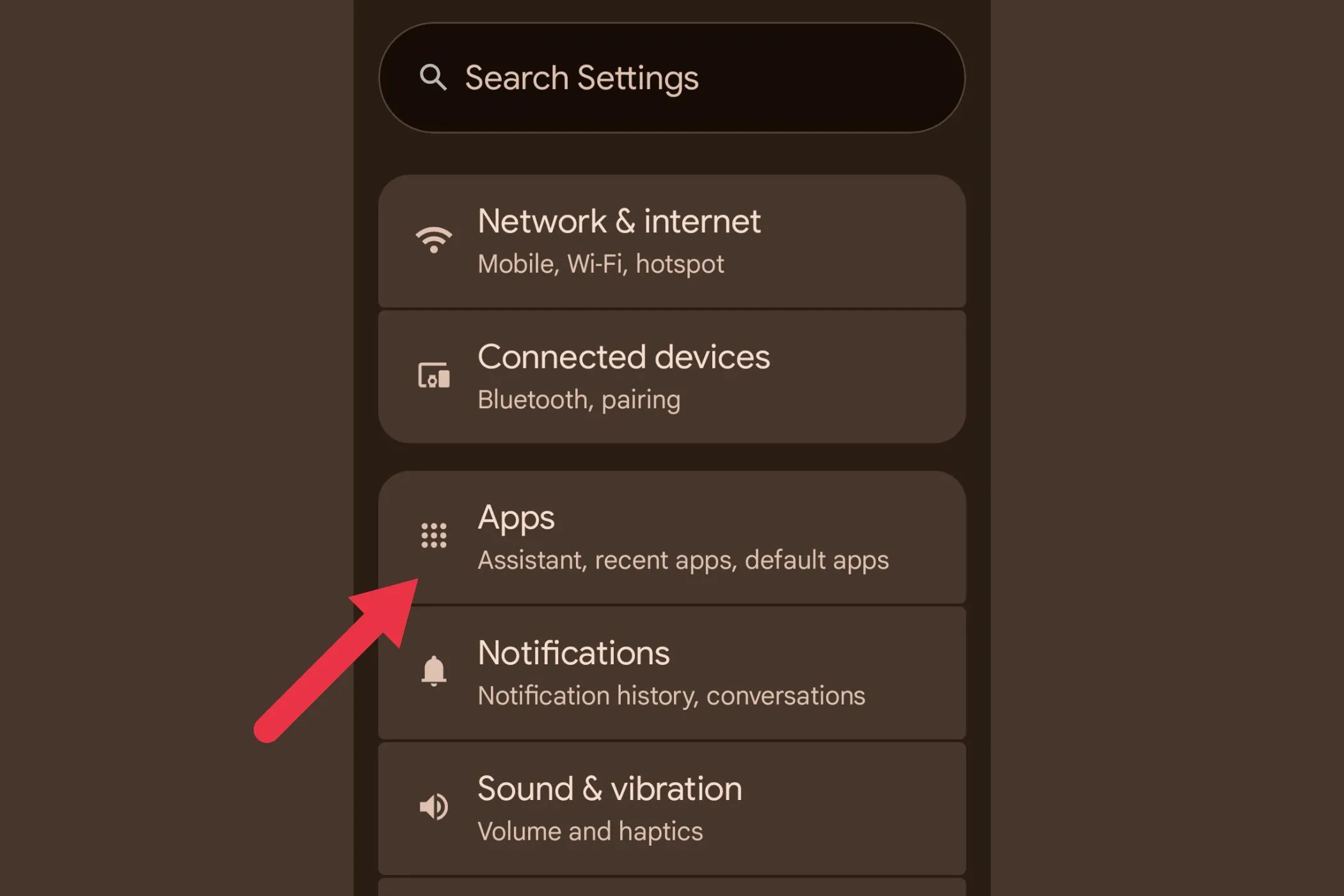
Notification channels help you fix that. They’re like filters for your apps’ alerts. you’re able to silence the junk while keeping the stuff that actually matters.
The Worst Offenders
Let’s be honest—food and shopping apps are usually the biggest problem. They’ll send you deals, reminders, emotional nudges, and everything in between. “It’s been a while!” “Don’t miss this!” “Your favorite store is back!” It’s not just marketing—it’s designed to make you feel like you’re missing out.
Some apps even use these tactics multiple times a day. And if you have five or six such apps installed, it quickly adds up.
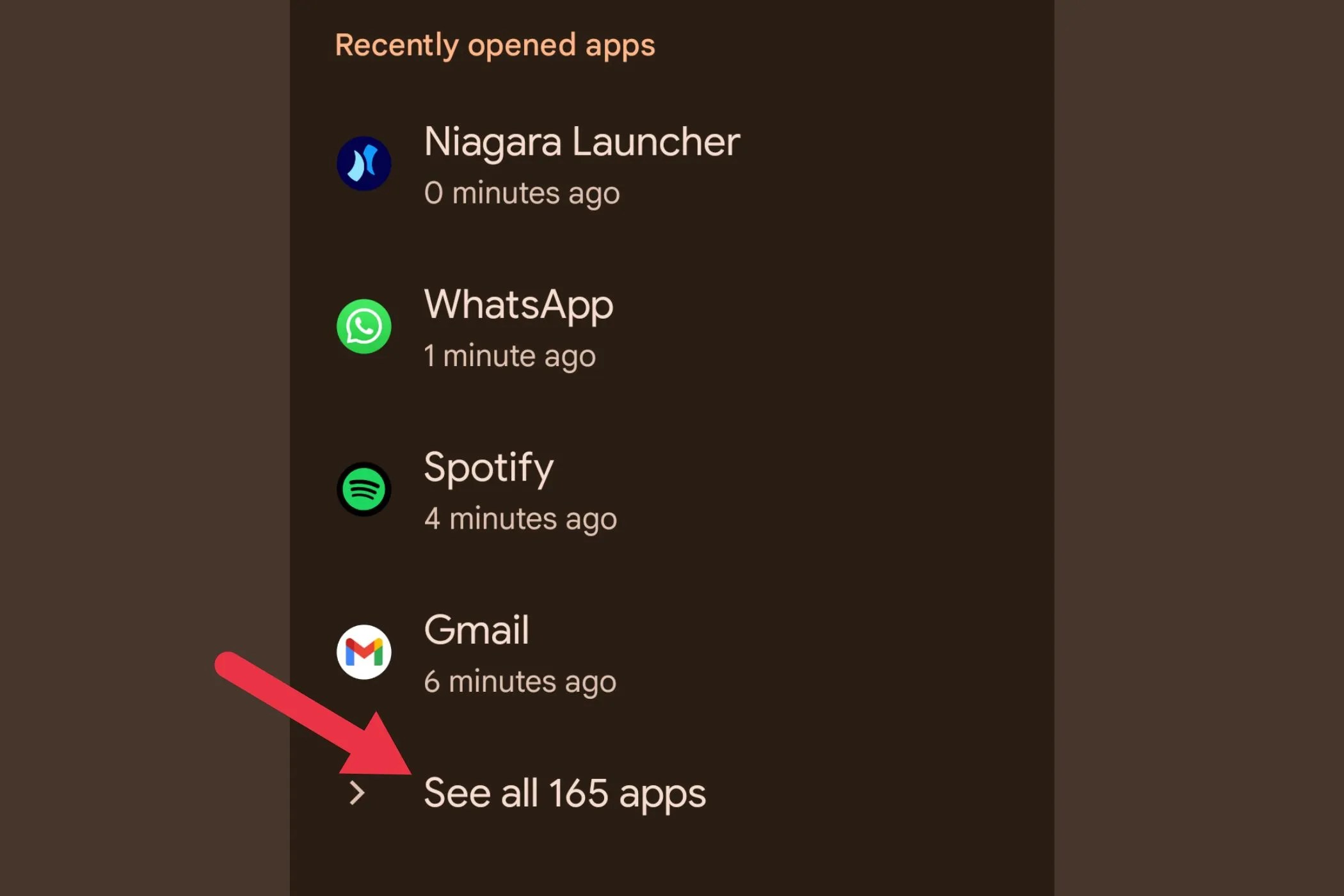
You still need those apps, of course. You want to know when your refund is processed or when your order is delayed. But there’s no reason you should put up with all the noise in between. That’s exactly where notification channels help.
How It Actually Works
Android introduced notification channels in version 8.0. Most popular apps today are required to support them, though how well they use them depends on the developer.
you’re able to go to Settings, then Apps, select the app you want to manage, and tap on Notifications. You’ll see a list of all the different channels the app uses.
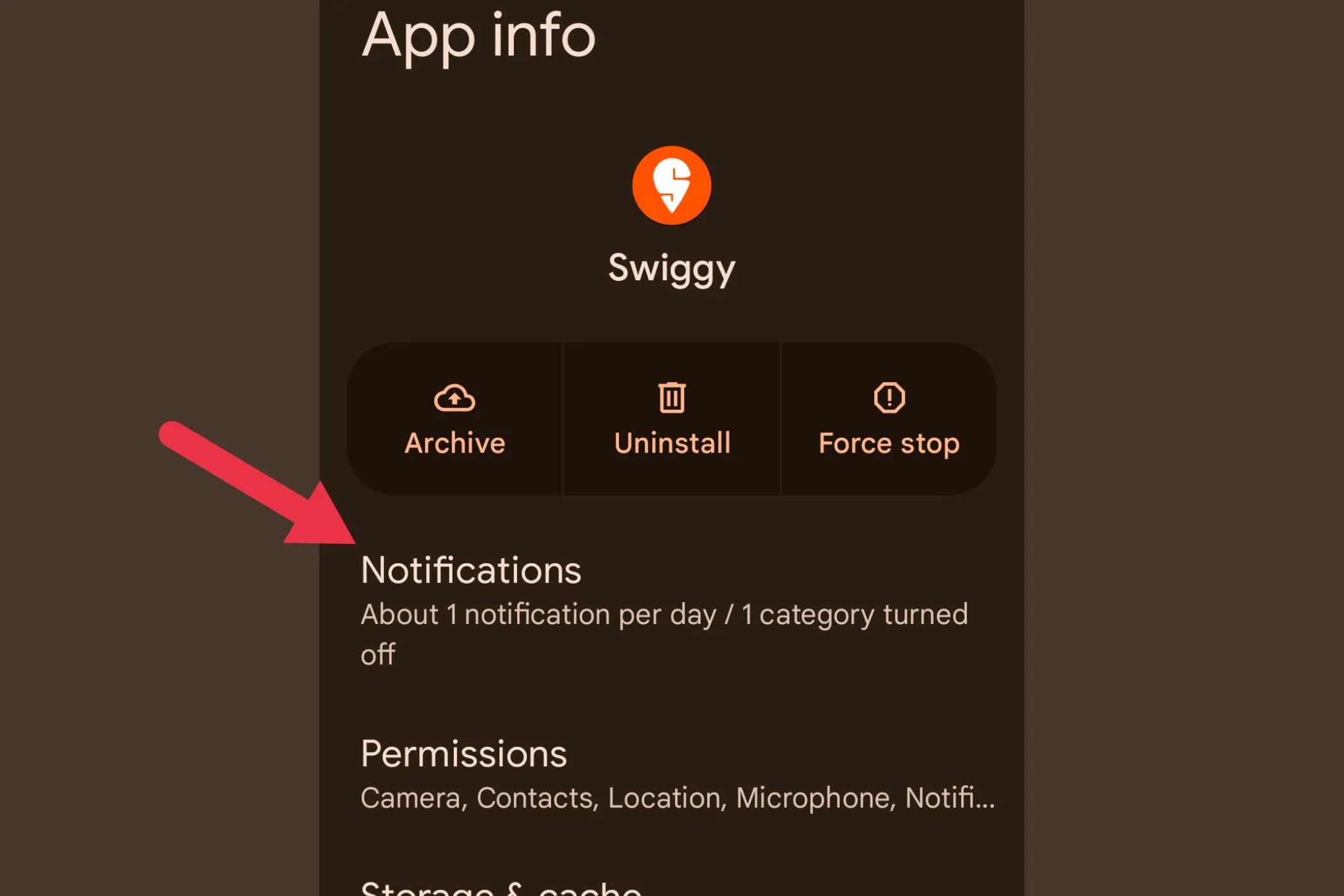
For example, a shopping app might have:
Each of these can be controlled separately. You can turn a channel off completely, mute it, stop it from appearing on the lock screen, or set it to silent so it doesn’t buzz or pop up at all.
This is especially helpful for apps that attempt to blend useful alerts with marketing. you may keep order-related notifications while cutting off everything else.
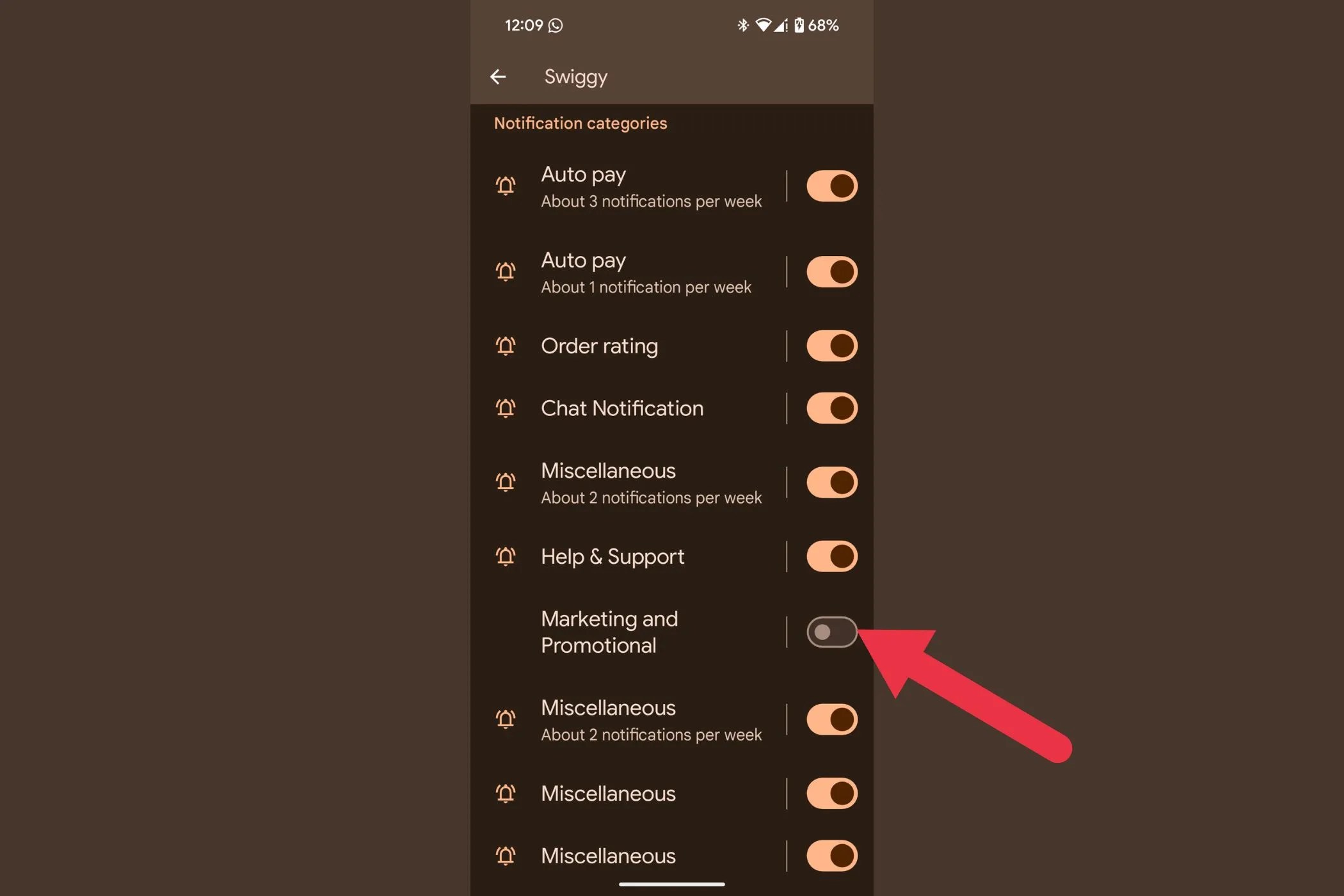
What Changed When I Cleaned Mine Up
A few weeks ago, I decided to finally do something about it. My phone was constantly buzzing, and I was checking it more out of habit than need. I wasn’t even reading half the alerts anymore. It was just white noise.
So I spent some time—maybe 25 to 30 minutes—going through the apps that spammed me the most. Food delivery, online stores, and a couple of travel apps were the worst.

I went into each one’s settings, found the channels labeled things like “Recommendations” or “Offers,” and turned them off. I left the ones for order updates, deliveries, refunds, and support open.
That was it.
The difference was immediate. My phone felt calmer. I was still getting the important stuff, but I wasn’t constantly distracted by deals I didn’t ask for. And when a notification did show up, I actually noticed it, because it wasn’t drowned out by everything else.
A Few Quirks to Keep in Mind
Like most things on Android, the system works well—but it’s not perfect.
Some apps don’t name their channels clearly. You might see something like “Channel 9” or “Miscellaneous,” which tells you nothing. In those cases, you may have to wait for a notification to come through and then long-press it to find out which channel it’s using.
Also, some developers get sneaky. They bundle marketing messages with order alerts so you’re able to’t turn one off without turning off both. That’s frustrating, but thankfully not super common.
Another thing to note: if your phone has a heavy custom skin (like Samsung, OnePlus), the path to notification settings might be a bit different. Still, the channels themselves work the same way once you find them.
And finally, new channels sometimes get added during app updates, so it’s a good idea to check back every few months and clean up again.
Why It’s Worth the Effort
We’re using more apps than ever—banking, ride-hailing, grocery, travel, social, and now even AI tools. Each one wants a piece of your attention. If you don’t take control, your phone becomes a full-time interruption machine.
Notification channels give you that control back. You don’t need to uninstall apps or mute everything. You just choose what deserves your attention and what doesn’t.
It’s not a flashy feature, but it’s one of the mostunderratedones on Android. Once you start using it properly, your phone feels less overwhelming. And honestly, you start feeling more in charge of your own time again.