Summary
I always love to capture iPhone videos of my son playing baseball or just enjoying life. While the built-in Action Mode on my iPhone does well, it’s limited. TheDJI Osmo Mobile 7Ptakes my videography to a new level with top-notch, stable video in any situation.
DJI Osmo Mobile 7 Pro
DJI Osmo Mobile 7P is a smartphone gimbal made for an iPhone or Android device. The new Multifunctional Module allows you to track subjects in other camera apps while providing integrated lighting and a microphone receiver for your smartphone. You can also use it with the optional DJI Mic Mini Transmitter. The gimbal features a built-in tripod and extension rod.
Price and Availability
The DJI Osmo Mobile 7P retails for $149 and is available from a number of retailers, including Amazon, Best Buy, and directly through DJI.
Lightweight and Easy to Carry
While the DJI Osmo 7P adds a new dimension to your smartphone videography, it won’t weigh you down. The three-axis gimbal weighs just 0.8 pounds by itself. Add in a smartphone, like my iPhone 16 Pro Max, and the entire package is just a little more than 1.5 pounds.
With an ergonomic grip, it’s easy to carry, even for extended periods of time. If you’ve found a location you want to stay at, the gimbal also sports a built-in tripod—just pull the legs out from the bottom of the gimbal. It was much stronger than I expected and could easily stay put on any stable surface.
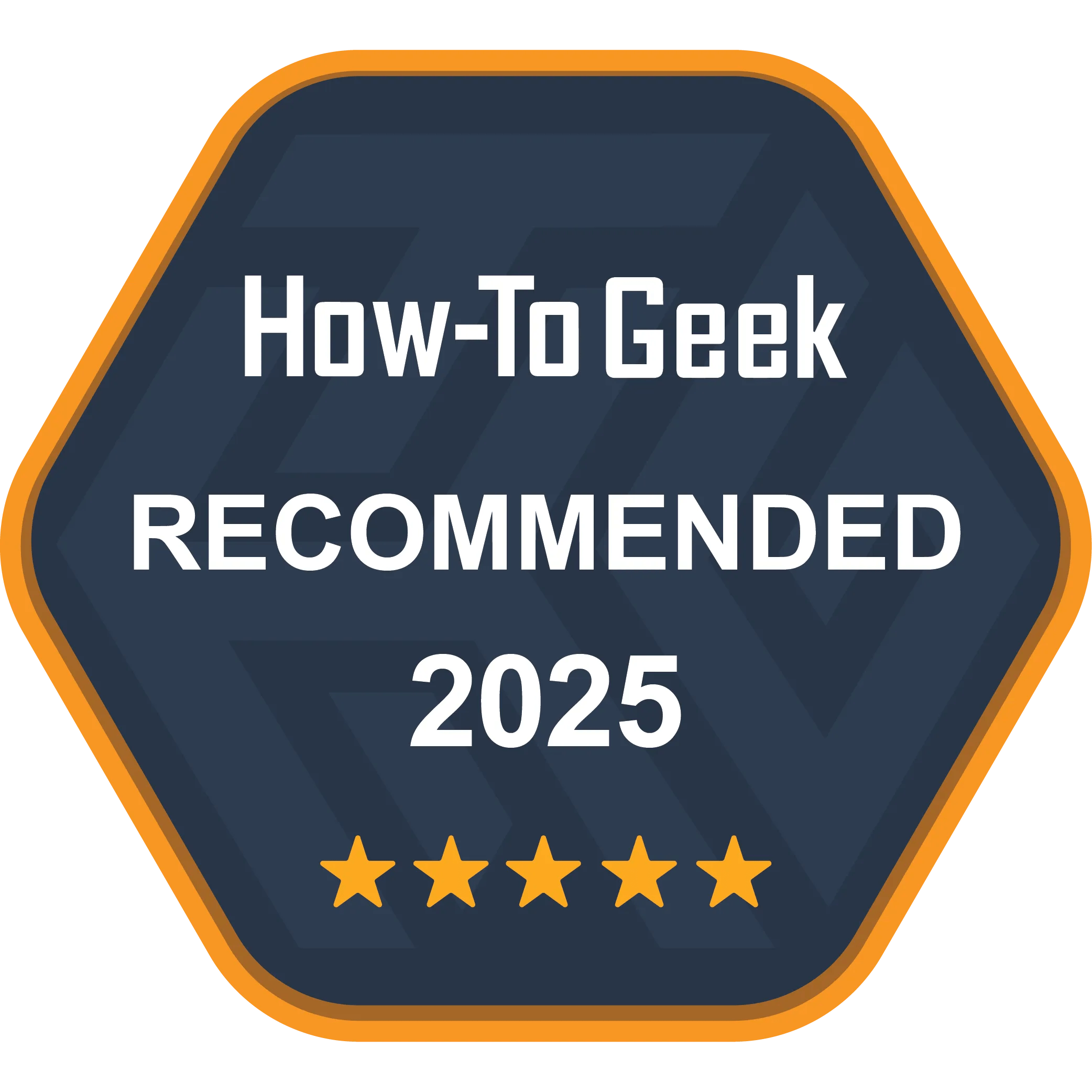
Another way to create unique shots is using the extension rod that can add another 8 inches of length to the gimbal itself. It provides a nice option if you want to get above the crowd to shoot a video.
With the 7P, DJI also includes a Multifunctional Module, magnetic phone clamp, and two USB-C cables for charging. All of the equipment can easily be stored in the provided travel bag.

Before starting, you’ll need to charge both the gimbal and module to 100 percent. Also, you’ll need to download the DJI Mimo app for iPhone or Android.
Once it’s time to begin, you’ll snap on the clamp to the back of your phone and then attach it to the gimbal. Something to note, especially if you have an iPhone 16 Pro Max, is to verify the clamp edges don’t touch the power button or Camera Control button. Even though the clamp can fit between those two, I had a few problems occasionally adjusting it to fit correctly.

One big advantage after the first-time setup is that there’s no need to worry about turning the power on and off and pairing. Just unfold the gimbal to turn it on and pair it to your smartphone. When done, fold it back up, and the power will turn off.
DJI says the gimbal can last for around 10 hours on a single charge. Using the multifunctional module will lower battery life. You can also charge your smartphone directly from the gimbal.

On the front of the gimbal is the status panel, which shows if the gimbal is connected to your phone, its battery life, and additional features. Next to the panel is the power/M button, which can manually turn the gimbal on and off, along with switching modes.
Further down the Osmo 7P is the joystick that can tilt and pan your smartphone. To the right of the joystick are buttons to quickly take a photo or start recording and to switch between cameras and shooting modes.

The left side features a Side Wheel. you may use that to switch between focus and zoom, which definitely comes in handy.
While all of those buttons are nice and easy to reach, the most useful is the rear trigger. With various taps, you can do things like switch between the front and rear camera, recenter the gimbal, and switch between portrait and landscape modes.

When it comes time to shoot, the gimbal is fantastic. I’ve spent a few weeks shooting videos of various kinds using the gimbal, and everything looked fantastic. Whether it was my son running around or just a simple and quiet scene, everything looked great.
A Multifunctional Module Unlocks New Features
One of the biggest upgrades from the previous generation DJI gimbal is the Multifunctional Module. The accessory snaps onto the bottom of the gimbal and can be used whenever you want. It brings a trio of nice features.
First up, it brings a fill light to help brighten your video. you may change the temperature of the light using the Side Wheel or with the button directly on the module. I usually shoot videos outdoors, but I used the light a few times inside, and it did help lighten up darker rooms.
The module can also be used as a receiver for aDJI Mic Mini transmitter. That can definitely help your videos have substantially improved audio in crowded situations. I wasn’t able to try it out, but I’m glad to know that I can spend a bit extra to unlock the functionality. Even just using my iPhone’s microphone, the sound quality overall was great.
Another big advantage of the module is that you’re able to use any video app for tracking instead of just the DJI Mimo app. That’s a big advantage for anyone who enjoys other popular videography apps and even Apple’s own Camera app.
Subject tracking is extremely easy. If you’re shooting with any app, just press the trigger. An indicator light on the module will turn green. To stop tracking, you may just press the trigger again. My son ran all around the baseball field, and using Apple’s Camera app always kept him in the frame. I no longer had to keep frantically searching while keeping my iPhone steady.
If you want to be in front of the camera, you can use some simple hand gestures to stop and start tracking.
With the DJI Mimo app, you can simply select what you want to track on screen.
There is a substantial downside to the module to be aware of. Using it will cut the battery life of the gimbal in half or more when using the light and tracking. It’s something to be aware of and use it only when necessary.
The DJI Mimo App Helps Make Videos Even Better
While being able to use the great tracking features on any camera app, the DJI Mimo app is a perfect way to get the most out of the Osmo Mobile 7P.
When using the gimbal and app, there are some great shooting options. I really enjoyed the Story mode. The app will walk you through some preset camera motions and shooting patterns to create a fun video that’s less than a minute long with unique filters and even a soundtrack.
And you’re in luck if you have an Apple Watch. The Apple Watch version of the app allows you to take a look at the camera feed, control the gimbal, and start tracking from your wrist. This ended up being one of my favorite uses of the app when I wanted to just set the gimbal on a table and be part of the video.
While I usually like to edit video on a Mac or iPad, the Mimo app had some nice options on the small screen of my iPhone to help bring together a great, polished video. Some of the templates made it very easy to quickly put together polished videos with just a few minutes of work.
Should You Buy the DJI Osmo Mobile 7P?
I’ve always been hesitant to use a smartphone gimbal, thinking the device isn’t worth the extra effort to charge and carry around. But theDJI Osmo Mobile 7Pdefinitely changed my mind.
While it’s expensive compared to other options, the multifunctional module brings a number of wonderful features, like a fill light and the ability to track people in the native iPhone camera app. It’s a perfect combination for someone who just wants to record better videos or even content creators. For me, it’s small, easy to carry, and will always be with me to help capture great videos of special moments.